Westlaw UK has recently undergone some major interface changes, refining many features and bringing the general look and feel in line with Westlaw International.
As before you should access Westlaw UK via Primo, our resource discovery tool. Users familiar with the previous Westlaw UK interface will have no trouble locating cases, legislation and articles etc, as the content header tabs are similarly displayed at the top of the page in the collections navigation bar. Clicking on any of the main content tabs opens up a second layer of tabs, providing in depth searching and browsing options. You can also search across all collections or browse by topic right from the home page. The Options button allows you to select specific collections to search across.
 Westlaw UK new look homepage: The collections Navigation Bar, Options button and Browse by Topic highlighted
Westlaw UK new look homepage: The collections Navigation Bar, Options button and Browse by Topic highlighted
Cases
The Cases tab opens up to Cases…
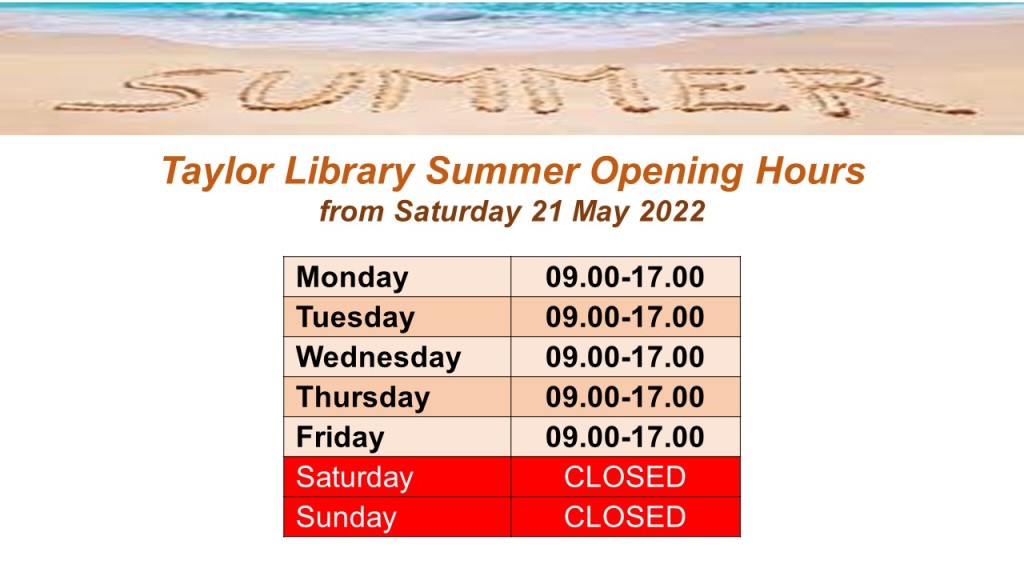




 Westlaw UK new look homepage: The collections Navigation Bar, Options button and Browse by Topic highlighted
Westlaw UK new look homepage: The collections Navigation Bar, Options button and Browse by Topic highlighted 
 Unfortunately the Taylor Library can no longer provide a fax service. Our fax machine was becoming increasingly temperamental and so has now been removed. Apologies for any inconvenience this may cause.
Unfortunately the Taylor Library can no longer provide a fax service. Our fax machine was becoming increasingly temperamental and so has now been removed. Apologies for any inconvenience this may cause. Taylor library will be closing at 5pm this evening due to adverse weather conditions affecting staff travelling from outwith the city. The Sir Duncan Rice Library and the Medical Library will close at their usual Friday times of 10pm and 8pm respectively.
Taylor library will be closing at 5pm this evening due to adverse weather conditions affecting staff travelling from outwith the city. The Sir Duncan Rice Library and the Medical Library will close at their usual Friday times of 10pm and 8pm respectively.

